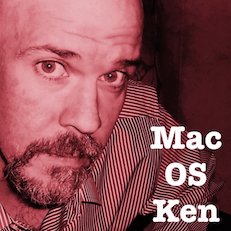Sometime in the first couple of months of the 2020 pandemic shelter-at-home period, my wife and I rewatched one of our favorite movie musicals of all time, The Sound of Music. Every time I see it my heart is filled with euphoria at the sweet sound of Julie Andrews’ voice as she masterfully delivers unforgettable song after song. One of those songs, sung to the Von Trapp children on her first night as governess to calm their fears during a late-winter thunderstorm, is titled, “My Favorite Things”.*
Keeping Apps Up to Date
The practice of listing things to be grateful for is a recommendation for dealing with the stress and uncertainty of these times. So I thought I’d take a cue from that song and make a series of blog posts on some of my favorite things related to Apple specifically and technology in general. In this second installment I’d like to share with you my favorite app for helping me keep applications on my Macs up to date.
If you only use the applications provided by Apple with the operating system or only add apps from the Mac App Store, then this may not really apply to you as those get updated automatically by Apple with OS updates and by turning on “Install app updates” in the App Store preference pane in System Preferences.

But if you install applications (utilities, games, etc.) from third-party software developers by downloading from websites, you may find that they don’t all have built-in mechanisms for keeping themselves updated to the latest versions. As the old Apple marketing campaign used to say, “There’s an app for that.”
My Favorite is actually a website/app combo from CoreCode called MacUpdater. The website is macupdater.net and it gives you free access to their database of all Mac apps, which provides information on their current versions. You can search for the app’s name that you want to find out if there is an update and use the tools on the website to download the update, either through the Mac App Store or from the developer’s website. But this is still somewhat of a manual operation—there’s a better way.
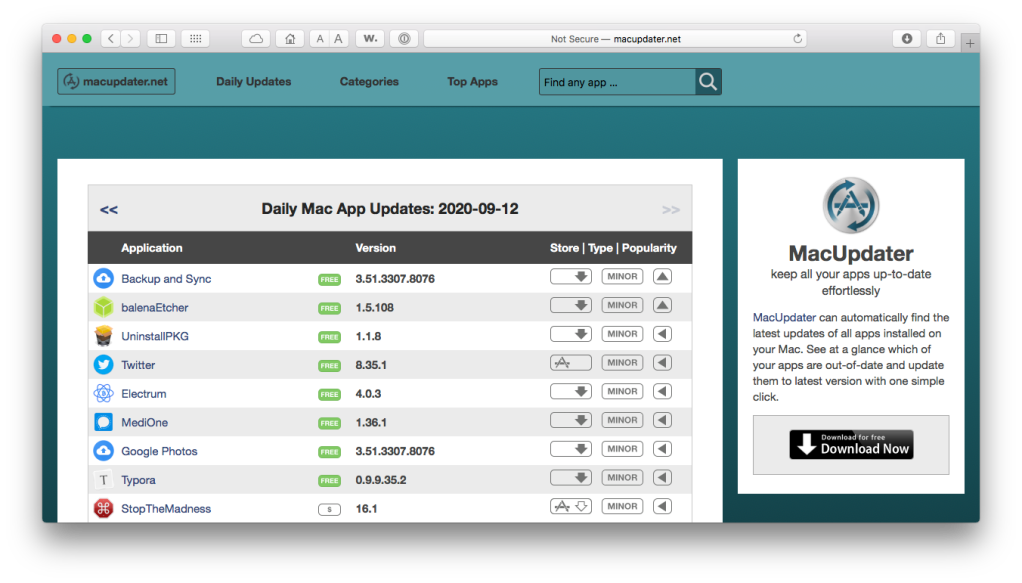
Download their desktop app, appropriately called MacUpdater. It’s also free to download and use. When you run the app, it scans your Mac for all installed applications, calls home (you need an active Internet connection) and compares the versions on your Mac with the latest version in their database, and presents you with a list of apps that have updates/upgrades available. You can tell it to “update all” or click on update buttons for each one in the list manually, whatever works best for your situation. It can even run in the background and automatically update apps when they become available.
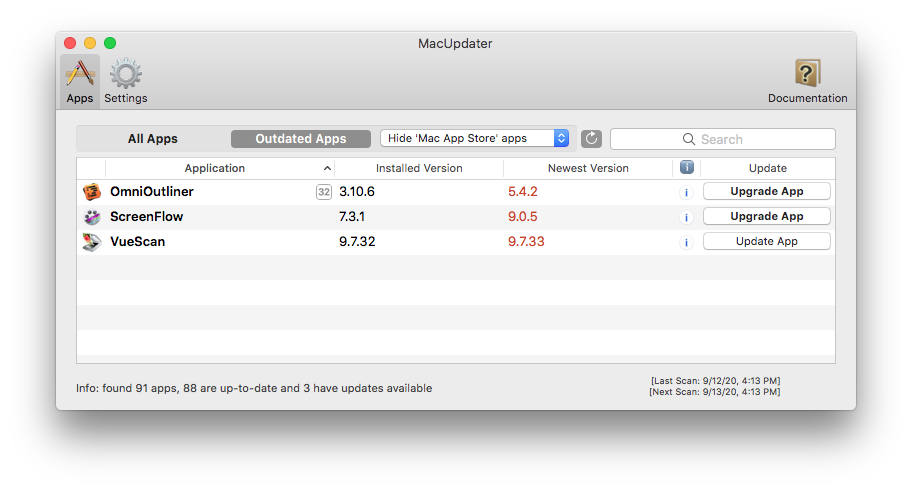
It doesn’t work with every single app, but when it has a problem updating an app, it will notify you of the issue and usually download the installer and launch it for you so you can proceed with the update/upgrade. It won’t automatically upgrade any apps where there’s an upgrade fee—for those you will still need to deal directly with the software developer for the app in question..
The free version lets you update up to 10 apps on your system. I believe that is per session/scan. You are limited to 4 manual scans every 18 hours (this applies to the full paid version, the limit for the “free” version may be lower). The full version is only $9.99 U.S. (same in €). It’s a one-time purchase and not a subscription. The blurb about it on their website has the infinity symbol next to it, which I assume means it’s a lifetime license—you’ll never have to pay again even when MacUpdater gets updated. You can use it on up to 5 Macs with that one license.
Now, there may be some confusion in that there is another similar website/app service combo called MacUpdate (with no “r” on the end). The website is macupdate.com. They also have a desktop app you can download to scan and update apps on your system. It can be downloaded for free, but I’m not sure of it’s “free” features and/or limitations. I did use it years ago when it was totally free, but when they went to a paid subscription model, I just decided to monitor my app updates manually on my own (until MacUpdater came into my consciousness, thanks to one of my favorite podcasts, MacGeekGab). The MacUpdate app is $20 for six months. This is not the one I’m recommending. But feel free to check it out—you may like it.
*By the way, “My Favorite Things” is not really a Christmas song, even though many musical artists have covered it on their Christmas albums over the past 60+ years. First, in the chronology of the musical, it was sung in late February or early March 1938. Second, the lyrics don’t mention Christmas at all. There are references to mittens, packages, sleigh bells, snowflakes, and winter—all of which could be inferred to be images related to Christmas, but could just as easily not.